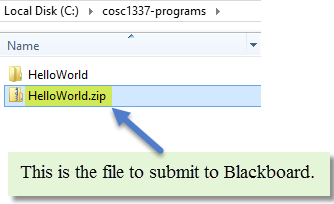Getting Started with ITSE 1331
Which verson of Visual Studio?
Visual Studio has many versions: Team Foundation, Ultimate, Professional, and Community to name a few. Personally, I would download Ultimate before the end of the semester for later use. However, for this course, I recommend the "Community" version due to its relatively minimal resource requirements.
Configuring Visual Studio
I recommend the changes below to make Visual Studio a more effective tool. These settings are optional, and in time, you will develop your personal preferences.
Open Visual Studio and access the Options dialog box under the Tools | Options menu.
This setting will build and compile your project automatically after selecting run or debug.
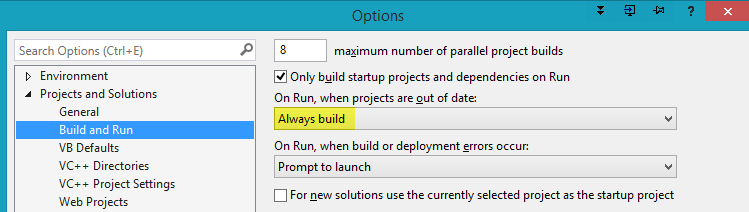
Select the default location of your projects and the “Save new…” box as shown. Note: Even though MSDN describes the "Projects location:" as being the default location of new projects, the "last used" evidently overrides this setting. By the way, ALWAYS save and run your Visual Studio projects from a directory on the C:\ drive. At some point, your programs will have problems if you attempt to run from a network drive or a flash drive. You can SAVE your programs to those locations if you need to. But copy and run them from C:\.
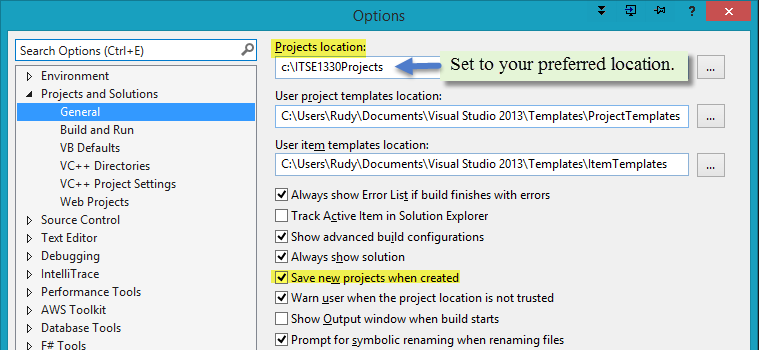
Set your preferred color theme. The dark IDE themes have been popular since ~2010 and I prefer them. However, in class, this theme does not project as well on the screen as the lighter themes.

Set word wrapping and display of line numbers.
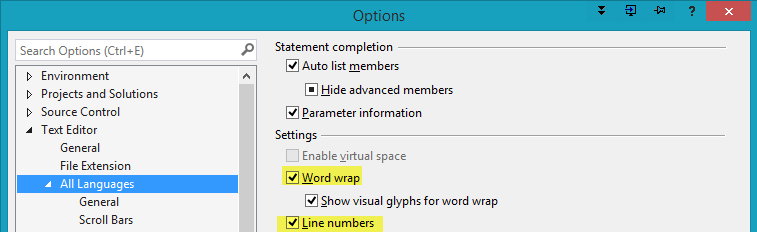
Changing the General Environment Setting
When Visual Studio is opened the first time after installation, a prompt appears to select the general environment setting. The choices are Visual C++, Visual C#, Visual Basic, etc. Naturally, choose the language with which you plan to work the most. Perform the steps below if you need to make a change later.
On the Tools menu select "Import and Export Settings". Select "Reset all settings".
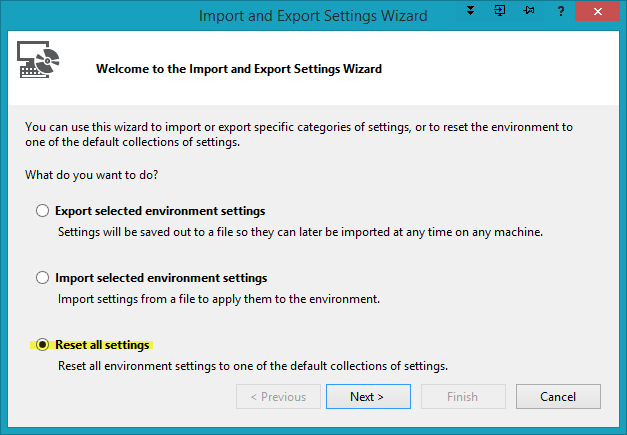
Good idea to save your current settings in case you wish to revert back.
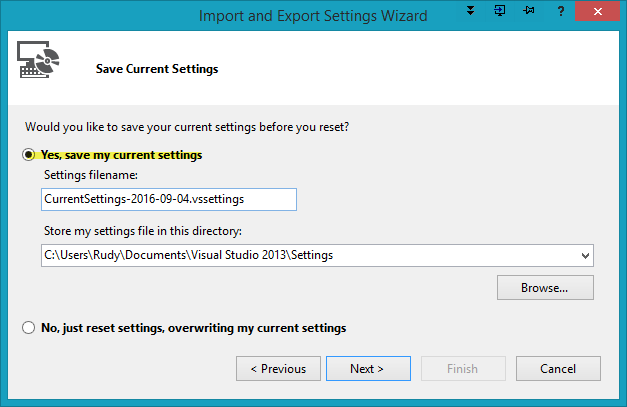
This is what the next dialog box looks like when using the Community, Professional, or Ultimate versions of Visual Studio. The Express for Desktop version options are shown in the second dialog. Select the new language setting.
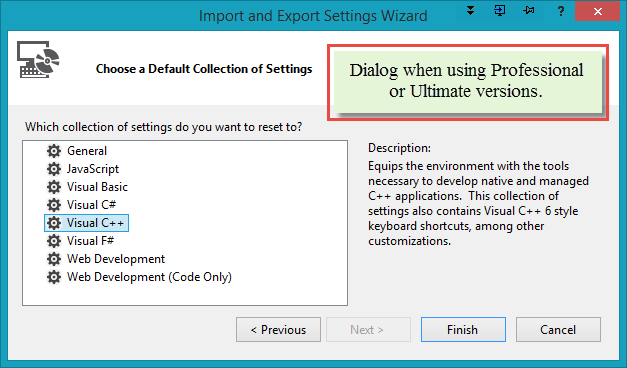
Note: with the "Express for Desktop" version of Visual Studio, the language settings do not exist.
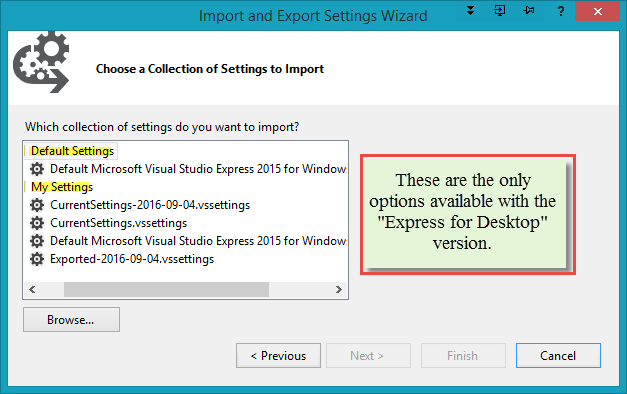
Change confirmed.
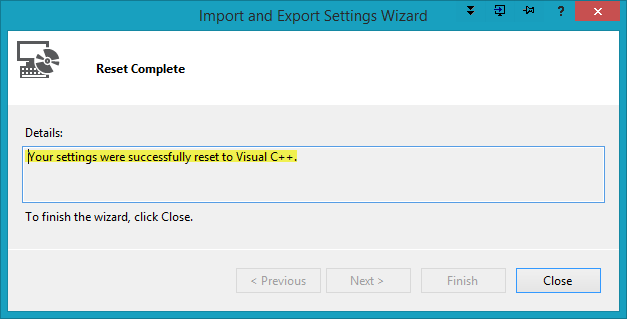
Creating the HelloWorld Project
Now we are ready to create the HelloWorld project.
Create a new project and make the following selections. Then click OK.
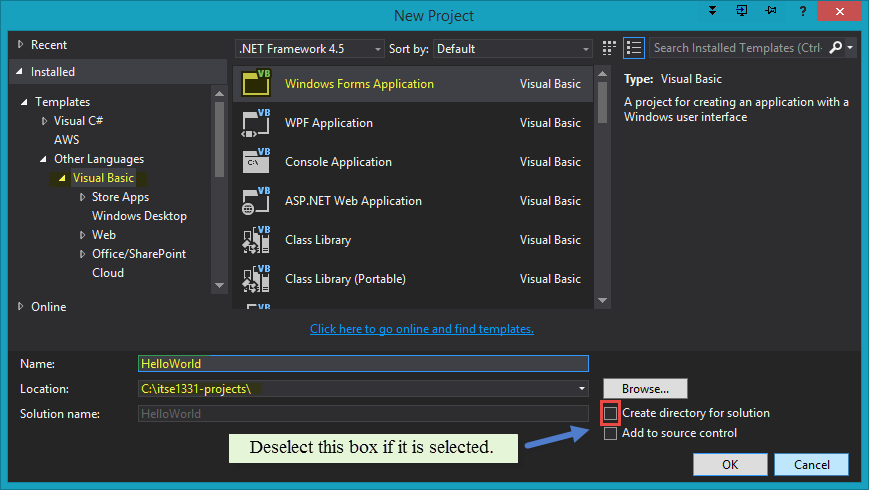
In Solution Explorer, R-click the file named "Form1.vb" and rename it to HelloWorld.vb. The form is an object. It is extremely important to name objects (forms and other controls) as early as possible. Also, it is advisable to not change object names after code has been written using the objects. Doing so can break references that have been established in code.
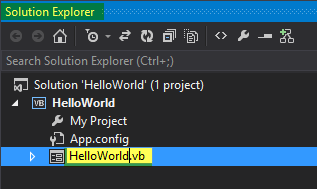
Select Yes to the changing all references dialog.
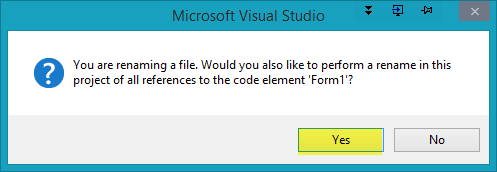
In the Properties window, change the form Text to "Hello World".
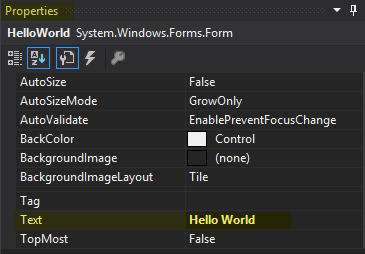
Select Start to run the program.
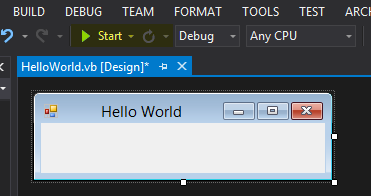
The program running...
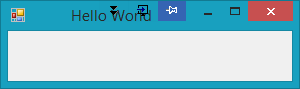
Compressing and Submitting
Now we are ready to compress the project directory and submit it to Blackboard.
Navigate to the directory where you saved the project and R-click the project folder | Send to | Compressed (zipped) folder.
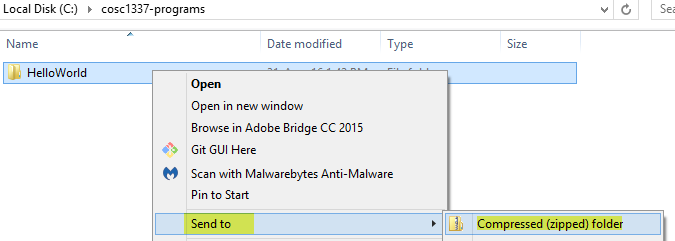
The .zip file created by the compression operation is the file that should be uploaded to Blackboard.
Congratulations! You are ready to have a spectacular semester in ITSE 1331. You own it. Make it a great semester.